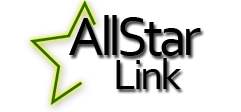
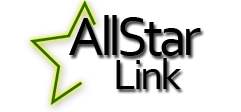 |
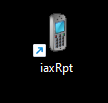
Step 1 - Click on the icon shown above.
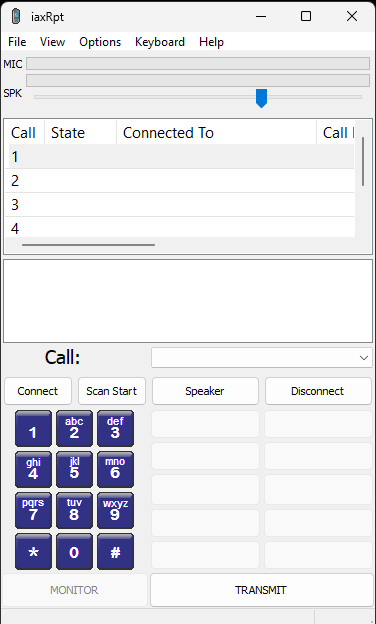 |
Step 2 - Click on options then select accounts
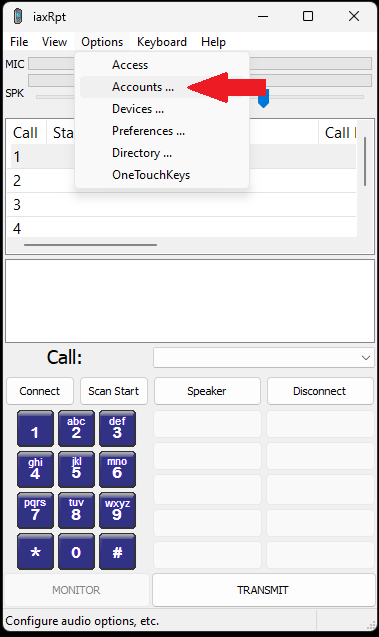 |
Step 3 - This box will pop up, click "Add"
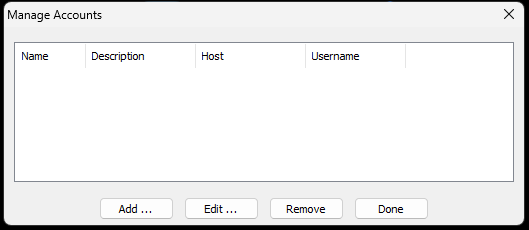 |
Step 4 - Fill in your box to look like this, then hit "Save"
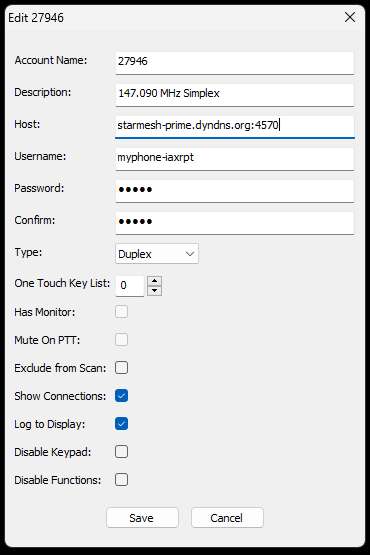 |
Step 5 - Repeat steps 2,3 Fill in your box like this, then hit "Save"
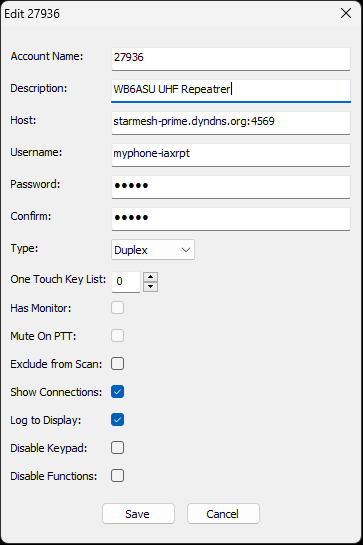 |
Step 6 - You should see this on your screen. Now click "Done"
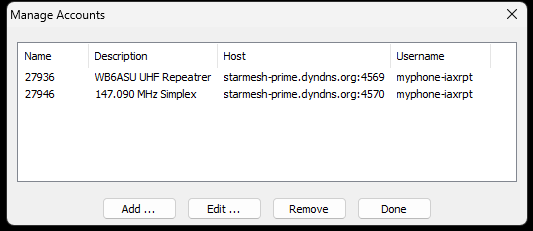 |
Step 7 - Click on options then select preferences
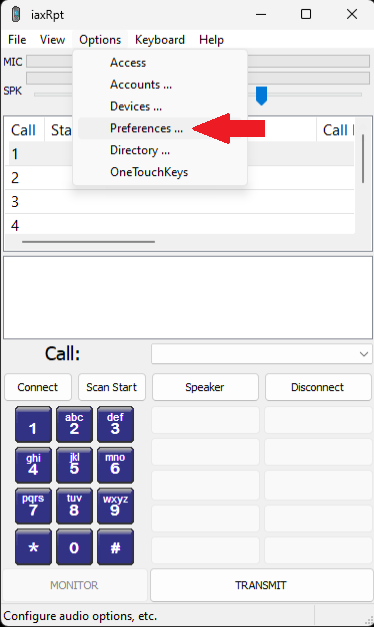 |
Step 8 - Click on CallerID then enter "your callsign" in the Name box
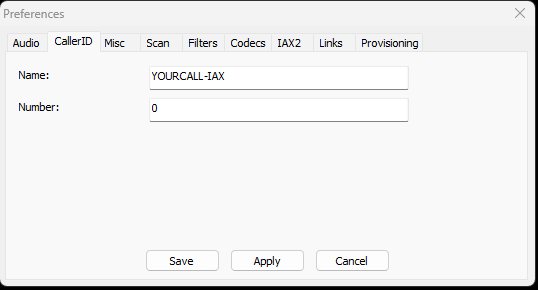 |
Step 9 - Click on Codecs, make you selections look like this example
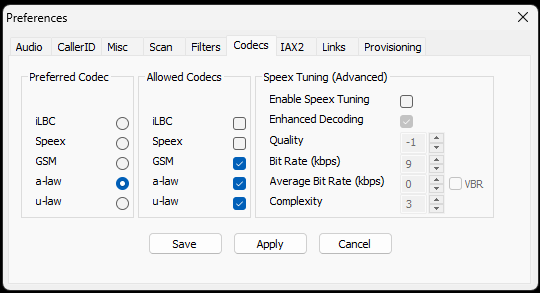 |
| This wraps up configuration of the IAXRPT Software on your computer!! | ||
| Q: Now how do we use this? | ||
| A: Find the IAXRPT Icon on your desktop, if it is not there you can create a shortcut to it. IAXRPT can be found in "C:/program files x86/iaxrpt/iaxrpt.exe" | ||
| Now click on the IAXRPT shortcut. Now click on the drop down box, you will see two selections Click on the one labeled as <27946> Your screen should look like this ----> Now click on the Connect button (see example) |
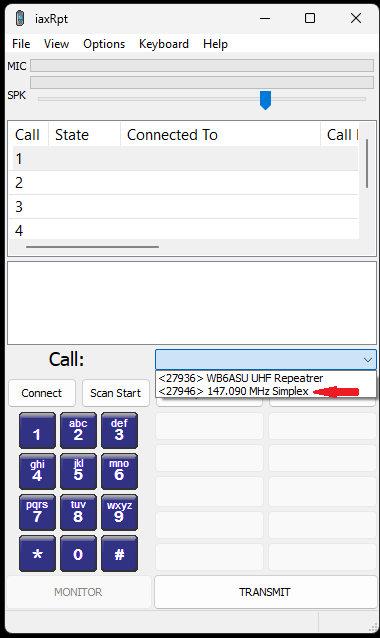 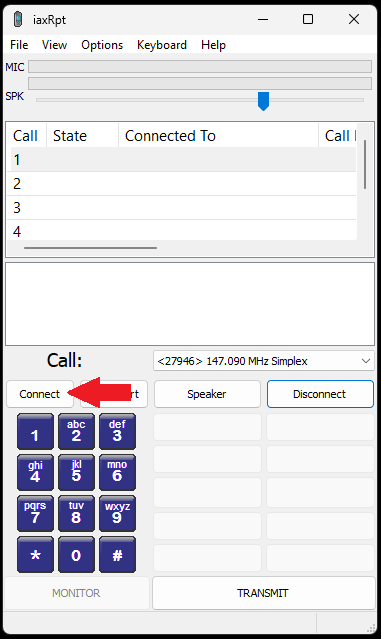 | |
| Now you are set, your screen should look like Ex.1 Now using the spacebar on your keyboard causes the IAXRPT App to TX like EX.2 Pressing the spacebar again releases the TX and it goes back into RX You will notice the Blue arrow, that is a "VOLUME" slider for the receive audio. This app uses Windows sound for RX and TX, adjustment will be needed |
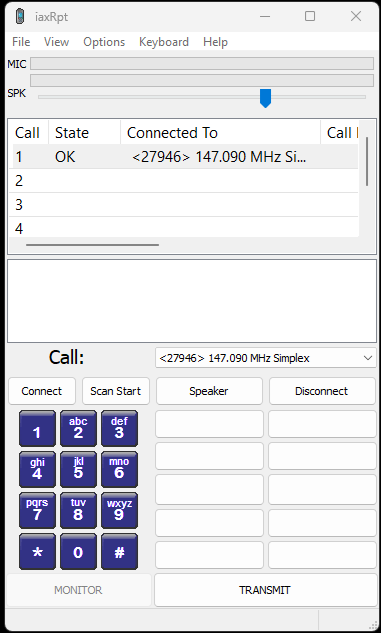 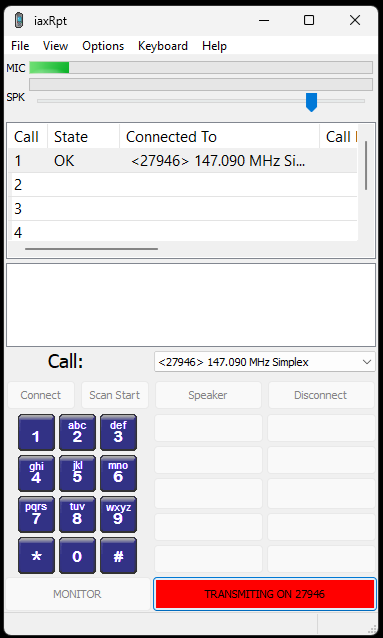 | |
| Now lets set up our app "Devices" and audio levels Click on "Options" then "Devices" see Example This is an example of how my "Devices" are configured. I use the built in Laptop Mic and Speakers. If you are on a Desktop you will need a Microphone and Speakers, a nice Bluetooth headset will work Set your screen up similar to this one. When completed click "Done" |
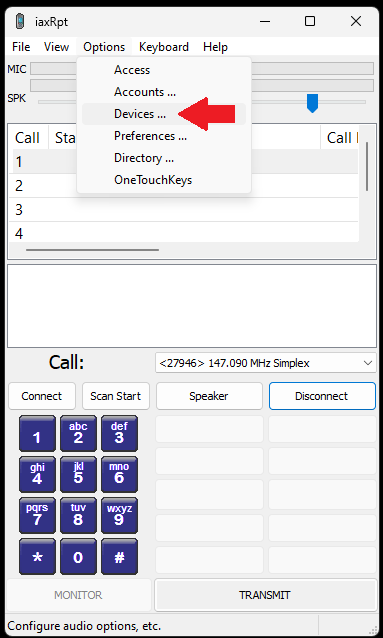 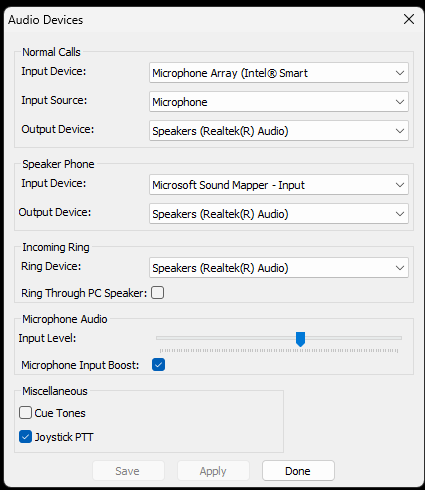 | |
| You may find you do not have enough TX Audio level. This can be helped by going into Windows Sound Properties and adjusting the microphone gain up or down as needed If you have gotten this far you should have a working IAXRPT program. Just remember that the spacebar has to clicked to Transmit and clicked again to Receive |
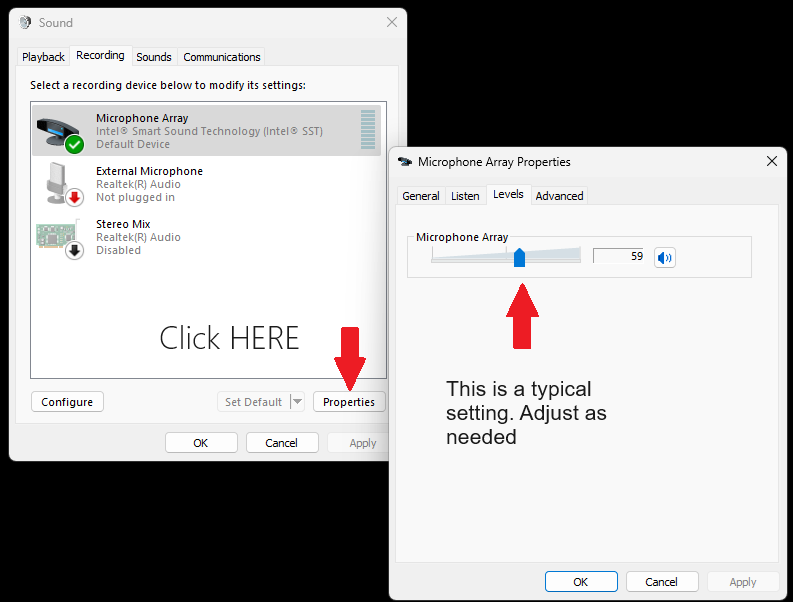 | |