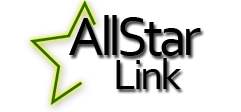
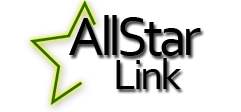 |

Step 1 - Click on the icon shown above.
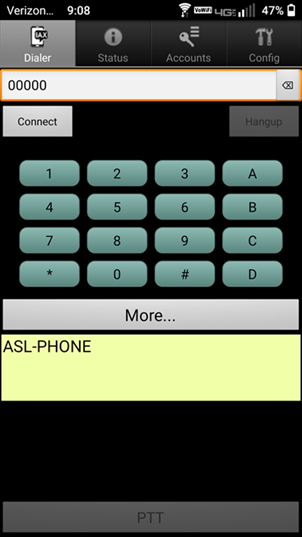 |
Step 2 - Click on accounts, you should see this
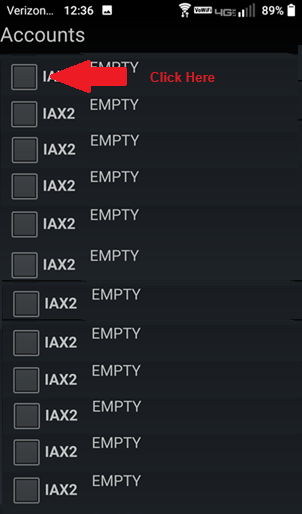 |
Step 3 - You should see this
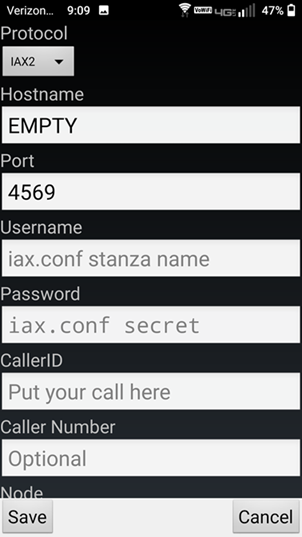 |
Step 4 - Fill in your box to look like this, scroll down
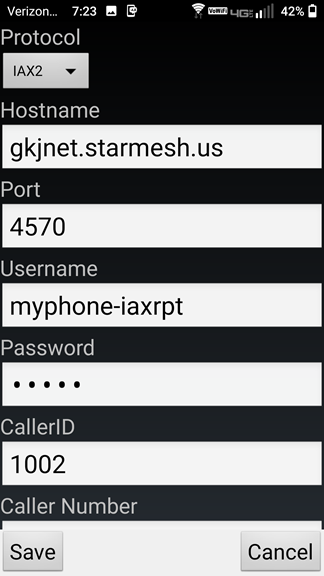 |
Step 5 -Finish filling in your box like this, then hit "Save"
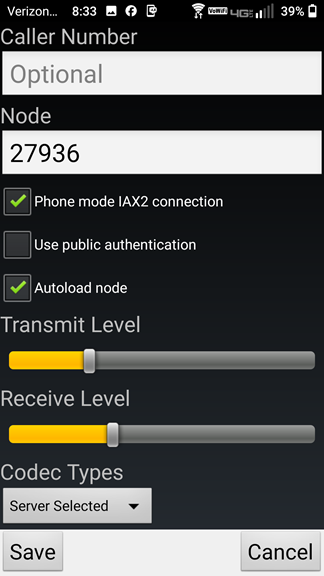 |
Step 6 - You should see this on your screen.
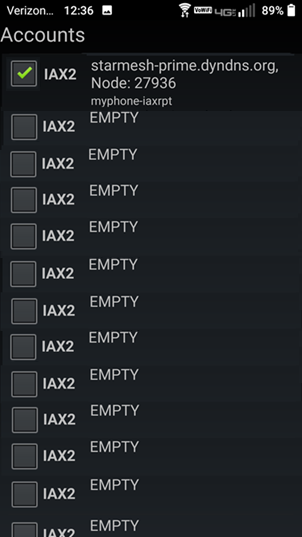 |
Step 7 - Click on options then select preferences
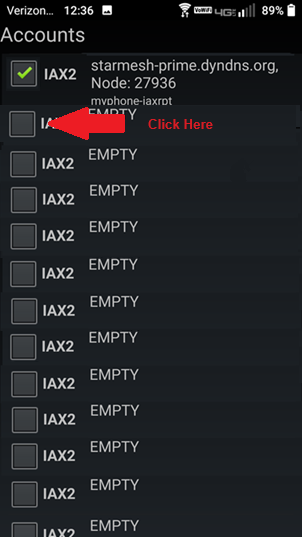 |
Step 8 - Fill in your box to look like this, scroll down
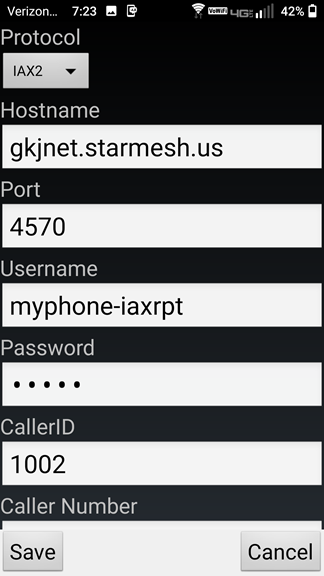 |
Step 9 - Finish filling in your box like this, then hit "Save"
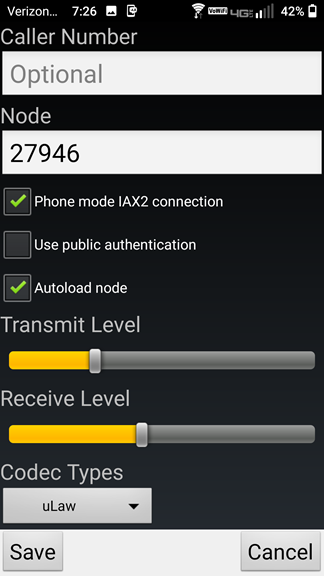 |
Step 10 - Press the "Back Button" on your phone, you should see this
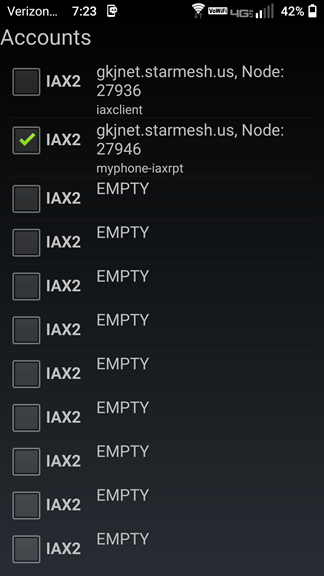 |
Step 11 - Click on the "Config" Button as shown
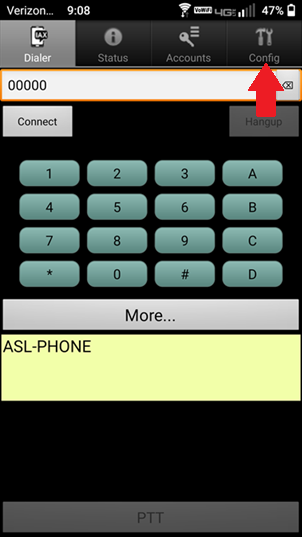 |
Step 12 - Fill in your screen to look like this, then hit "Save"
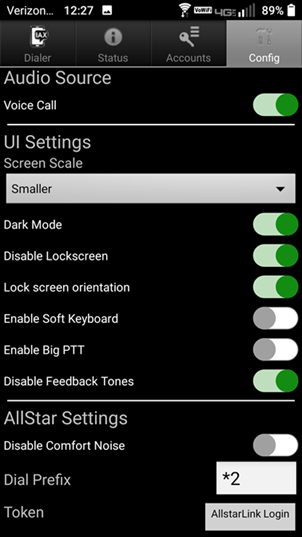 |
Step 13 - Finish filling in your screen to look like this
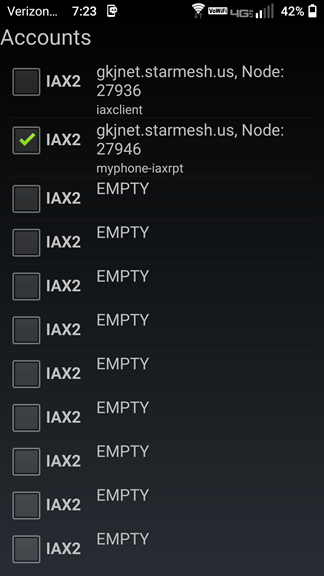 |
Step 13 - Click on the "Config" Button as shown
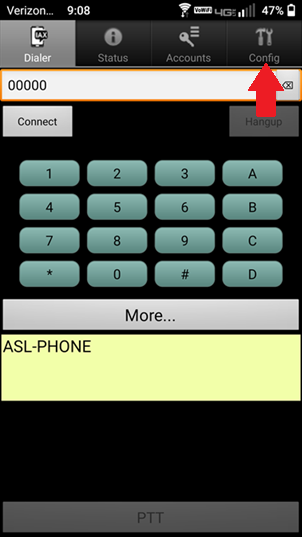 |
Step 14 - Fill in your screen to look like this, then hit scroll down
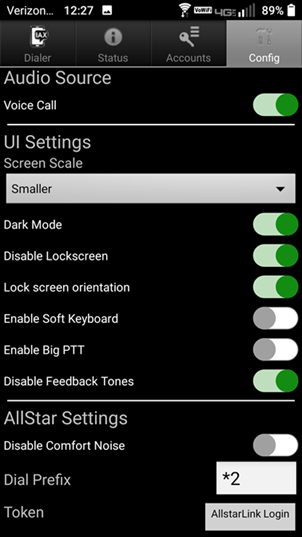 |
Step 15 - Fill in your screen to look like this, then hit "Dialer" 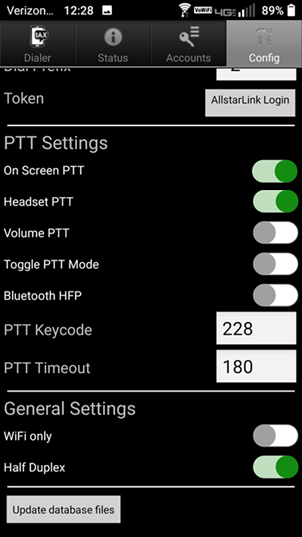 | Once you hit "Accounts", Select the node you wish to connect to. you will see a "Green" check mark in the box next to tht Node. You are ready to Connect. Simply hit your "Back Button" on your phone to be taken back into the dialer. You may hear the node announcing that it is connected. Pressing the "PTT" switch once will activate TX, release it to go back to RX. | |